Canva templates are a truly amazing launch point for creating graphic designs — especially for beginners. But they should only be used as a starting point. Far too often, I see flyers and notices in coffee shops using the exact same Canva template — fonts and all!
As a professional graphic designer and daughter of a graphic designer, I must remind myself that the rules of hierarchy, contrast, and alignment aren’t innately in everyone’s brain at birth. I realize it can be intimidating to mess with the presumed perfection of a plug-and-play Canva template. However, it’s necessary so your designs don’t look like everyone else’s.
Regardless of your experience level, poor graphic design reads across the board. But fear not! Here are three ways to absolve your designs of that overdone Canva feel — and you don’t have to be a professional designer to master them.
Simple Tips for Customizing Canva Templates for Your Brand
1. Pick a damn font.
If you take anything from this blog post, let it be this: Never use a template’s original fonts. Using the design’s original fonts is a sure-fire way to make your graphic look like millions of others across the world made by people with the same access to Canva templates as you. Choosing — and sticking with — a consistent font combination will immediately set you apart from the crowd and help establish visual unity across all your graphics. So, whether your customer is looking at a flyer, business card, or social media post, everything will be uniform and on-brand. P.S. You can still use Canva fonts! Just try to steer clear of the preset ones when customizing a template.
Pro Tip: Choose one serif or display font and one sans serif or body font to ensure brand consistency while creating contrast. You can filter font options by inputting those key terms in the fonts panel on Canva and save them to your profile for easy future access!
2. Choose and use your own colors.
One of the best ways to make your graphics on-brand and unique is to have brand colors and utilize them in your designs. If your brand already has an established style guide, you should already have at least one primary color and, hopefully, a few secondary colors. If not, the easiest way to do this is to pick an accent color and use it along with black and white in your designs. Once you know your colors, be sure to change out all (Yes, I mean ALL!) preset colors in the template with your chosen colors. This will improve your design, making it brand-consistent and pleasing to the eye.
Pro Tip: A great way to find a good accent color is to use a tool like this, which shows the contrast levels between colors. It will empower you to use color more freely without worrying whether it will be illegible across different formats.
3. Align things properly.
This is the kicker! Improper alignment is the most common giveaway that someone has used a Canva template. Alignment can be described as “the arrangement of various items in relation to the various borders or edges of the allowable area.” In other words, alignment is where and how the elements in your design are placed. Poor alignment usually happens when adding more or fewer words than a premade template’s text boxes contain, thus throwing off the entire balance of all other elements in the design. To remedy this common issue, start by watching this 5-minute video, which gives a beginner-level rundown of layout and composition. It will help you understand where to adjust your designs, enabling you to recognize what, where, and how to align things.
Pro Tip: Canva has a Tidy Up feature. To access it, select your elements and click “Position” in the toolbar near the top of the page (or hit Option+Shift+T). Then click “Tidy Up.” This will automatically evenly space and center your elements. But be careful! The tool isn’t perfect, and elements can end up in a jumble, depending on your design. You may need to play around with all the alignment tools in the Position tab to see what works for you.
Don’t Let Fear Hold You Back
If graphic design isn’t your jam — don’t panic. I promise that creating graphics that stand out and reflect your unique brand is easier than you think! Start by implementing my three tips for making Canva templates your own. With a bit of practice, you’ll feel more comfortable and confident — and your designs will have a pro look worthy of your brand. Good luck out there!
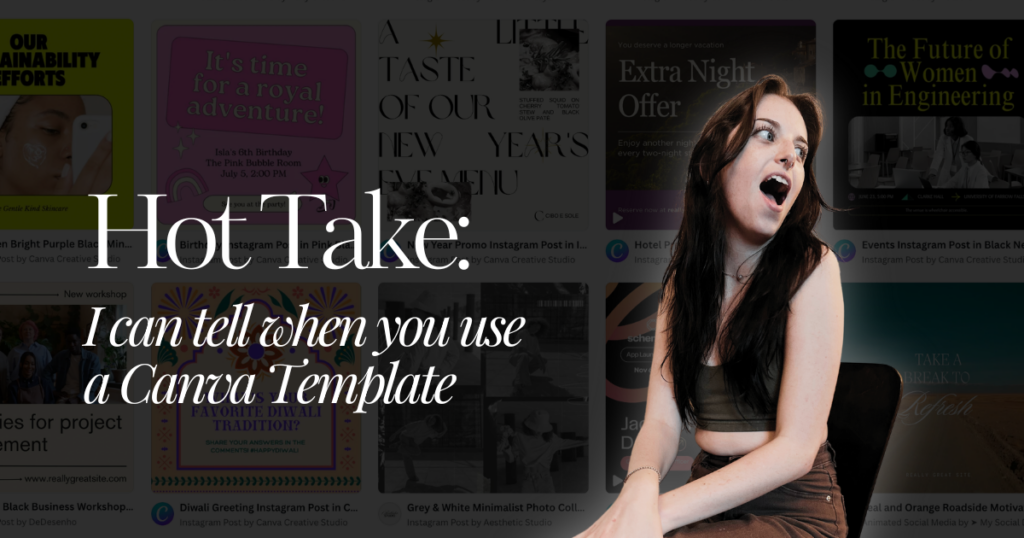
Thank you Anna. I've been trying to make mine more original and take more photos as well so I can have original graphics on my blogs.
It is not pleasant to see others using the same image on a post as yours.
I totally agree. Getting your own photography is another great way to achieve what I discussed here. Plus, I think people would rather see authentic imagery more than stock photos overall! - Anna D.