So, the inevitable happened. Canva’s new updates are no longer optional, making my previous instructions for turning off the update no longer a viable workaround. After using the latest and improved platform at a high capacity for some time now, I have noticed that Canva has heeded customer complaints and resolved several issues. So, let’s get into it.
My Top Canva Update Frustrations and Where They Stand Now
Gripe #1 – Color Access
When I first switched to the glowed-up version of Canva, the color button would only open the first row of my saved colors, a total time-suck for those of us who bulk-make content with different branding. That issue was my #1 complaint, and I left some choice words about the problem in my feedback to Canva. (By the way, you can still send feedback on “The Glow Up” in your settings tab).
Fortunately, the color button has been restored to its full glory! It now opens the complete color tab when you select it on the floating navigation bar, allowing quick access to everything, including the “change all” feature! This change alone boosted my overall opinion of the redesign because now it functions identically as before.
Gripe #2 – Automatic Toggle
As I detailed in my last post, the redesign included an automatic toggle and untoggle of all the side tabs in Canva. For example, if you hover over upload, elements, or brand on the far left side, the tabs will automatically open, and if you move your mouse off those items, the tabs will automatically close. I found this feature truly infuriating on Day 1 of using the redesign.
But now, some positive adjustments have made the issue less frustrating. There is more of a time buffer built-in so that when you move off a tab, it doesn’t immediately close. This is an improvement for sure, making it easier to test out how elements will look without having to keep going back and continuously auto-toggling (as was previously necessary) to view your options. Also, if you click on the tab you want, it will stay out permanently now—that’s a godsend for those of us who found the auto-toggle distracting.
Gripe #3 – Open Design Interface
This one is still iffy. When you click a design on the Canva homepage, it opens a sort of preview of the editor, and then you need to click again to make adjustments. This initially bothered me because it no longer opened the design in a new tab, and it wasn’t as visually clear that I had wholly entered the editing workspace.
While the interface continues to function this way, I have gotten somewhat used to it. There’s a button on the upper-left-hand side to open a design in a new tab, but if I’m working fast I usually don’t take the time to use that feature.
So, I’m still not happy with—and don’t see any benefit to— the new interface. If I could wave my magic wand and bring back the pre-glowed-up interface, I would.
The Bigger Picture
In the end, I must give it up to Canva for listening to people’s feedback.
That said, I understand the updates are challenging for users because the platform is less user-friendly than it once was and not everyone’s account is uniformly presenting the new features.
It’s almost as if Canva wanted to step away from its reputation as an “anyone-can-use-it” platform, forgetting that has been its main selling point.
So tell me, have you noticed changes to your Canva since first unlocking the glow up? Do you still have grievances with the new editing software?
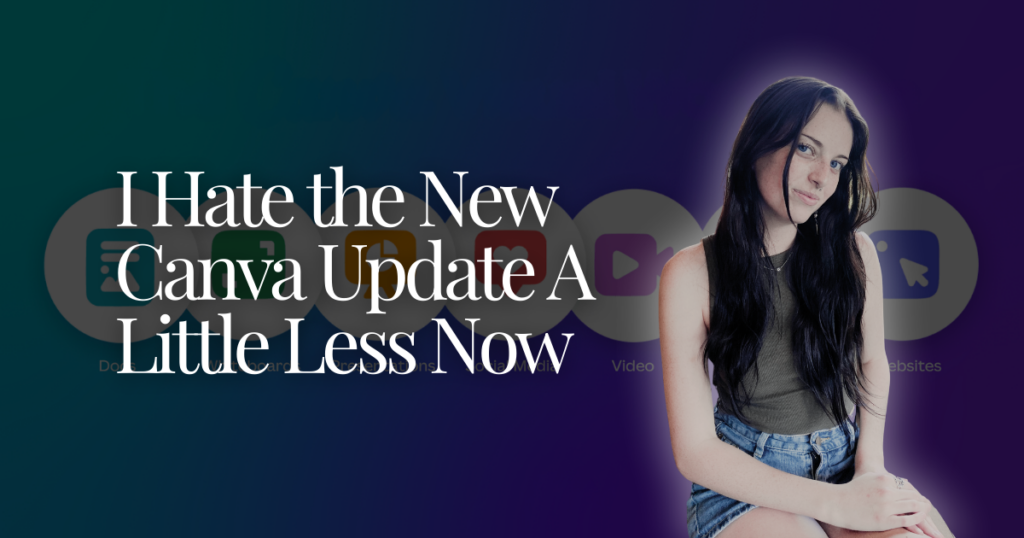
Love your blog. I hate what happened to Canva. How can I give them feedback?
Thank you for your kind words! To give feedback, on Canva go to Settings>Your Account and scroll to the very bottom. There should be a link to send feedback there! - Anna D.