And How I Turned It Off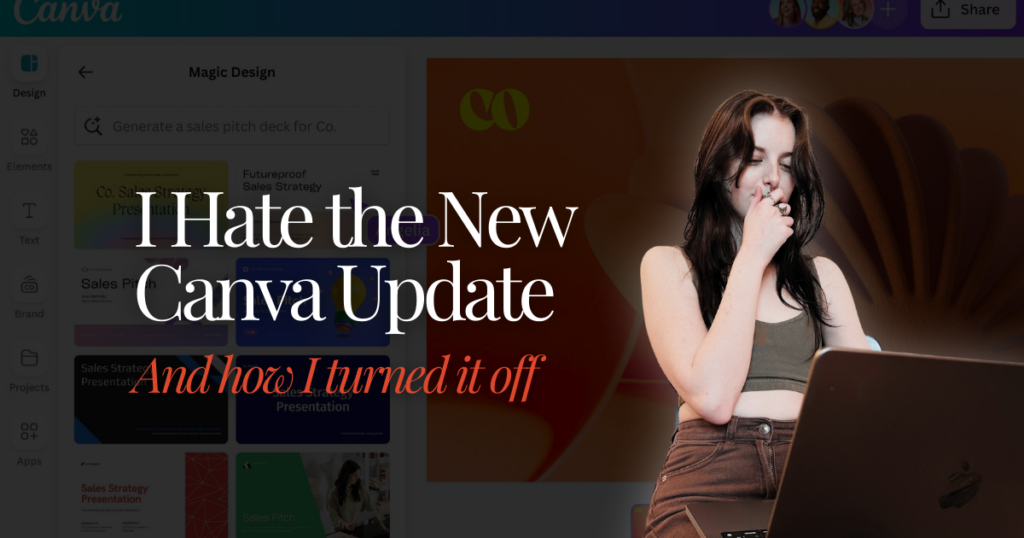
At the annual Canva Create event this past May, Canva unveiled a major redesign, presenting it as “Canva: For Work.” I discovered this as I traversed my For You Page on TikTok. I saw a video from another graphic designer who said that Canva’s new features were only available to a select few who knew a secret backdoor entrance to the software. (You can learn about their nifty secret entrance and get a bite-sized version of this blog in visual form by checking out my TikTok video on the topic.)
Canva’s Redesign: Great in Theory. Terrible in Practice.
I was super excited about the update. I use Canva every day for work, so to hear that they were doing a redesign geared for people using it professionally really got my hopes up! As a tried-and-true Canva lover, my only critique of the platform has been that sometimes the software leans toward being rudimentary. I find there’s not enough customization, and I can’t do as much with it compared to Adobe products and some other design software programs.
But hey, that’s kind of their shtick, right? Canva’s simplicity stands as one of its biggest strengths. It is known for being user-friendly and easy to operate.
Or rather, it was.
The second I switched over to the new user interface I hated it. It wasn’t that there was a learning curve. I’m not some hardened and unmalleable designer who never wants anything to change and cannot adapt to buttons being in different places. The problem is the updated interface is blatantly less efficient.
Gripe #1 – Color Me Frustrated
My first issue is with how they changed the process for accessing brand colors. I have upwards of 15 saved color palettes for individual clients. In Canva’s attempt to refresh the perfectly fine former interface, they now only give you access to the first row of saved palettes when you click on the tab where you have your colors. Only after you click a second time can you see a side tab with your other saved palettes. In this same vein, Canva’s “change all” color feature is now hidden in an extra tab that you can’t keep open while you’re designing. The second you move your cursor, it disappears into thin air.
Gripe #2 – Why Fix What Ain’t Broken?
In Canva Create, they explain the automatic opening and closing of tabs as an efficiency and space-saving feature, citing “more room for designing.” But technically we had that feature with the old interface — we could easily open and close tabs with one click.
We had control with the old interface as opposed to now with the new features doing things automatically. I don’t know if you’ve ever worked really tediously on a design, but if things on the screen start moving on their own, it’s disorienting and disrupts workflow.
Problem #3 – Case Closed: The New Open Design Is Cumbersome and Counterproductive
My final grievance (there are more, but this is the last one I’ll speak of in this blog post) is the new open design interface. In the old Canva, you’d launch the site, click your design, and it would launch a new tab with your design open in the editor. This was useful, especially when working with a large number of designs because you could quickly reaccess the homepage with all of your designs and templates.
Now, in true Canva: Redesigned fashion, the interface requires you to make extra clicks. You have to click your design, and then click a second time on an element of the design to access any of the editing features — even though at first glance it seems that the editor is open. This was driving me insane. I thought my editor was open, but when I’d click on a page of a design and try to duplicate the page by hitting Command-D, the tab would bookmark instead!
Out With the New In With the Old
It was those tiny “enhancements” that slowly coagulated into a chaotic and unrecognizable Canva. But the universe works in mysterious ways. As I was getting fed up with giving mastery of the new interface the old college try, I stumbled onto a way to turn the new features off and return to the beloved old editor. Here’s how I did it.
- On the homescreen, navigate to the top right corner and click on your profile icon.
- Click Settings from the dropdown menu.
- Scroll to the bottom of your settings and toggle “The Glow Up” option to the off position to deactivate the new features and resume using the old editor.
- Optional: Tell Canva how you feel! There is a spot to provide feedback without turning the features off. Or if you do turn them off, you will be prompted to write why you decided to do so.
You can also learn this process by watching my step-by-step tutorial on TikTok.
Are you frustrated with the Canva redesign? What have you found most annoying and unproductive about it? I’d love to hear your thoughts!
I thought I was the only one who felt this way. Thank you for sharing how to go back to the old editor. Super helpful.
I’m so glad you found this useful! I have yet to hear of someone who likes the update, hopefully it won’t be mandatory at some point. - Anna D.
Yes! The new "glow up" sucks! It only allows me to revert back for 7 days before it becomes the new standard 🙁 I highly suggest leaving feedback to Canva if you do not like the new changes because at this point, it looks like it's here to stay.
I really hope they listen to their customers, mine still is on the old editor, I am sorry to hear yours is coming back! - Anna D.
Yes. I think now everyone is required to have the new interface. I originally thought it was only for the App, so I just stopped using the App and was using only browser access. But as of today, that's no longer an option. When I go into "my account" there is no setting to turn off the Glow Up anymore. I did leave feedback, but I can't imagine it will matter. It never does with these platforms, IMO.
Just got the notification that in 7 days I will have to have the “Glow Up”, feeling bummed that they are not listening to this customer base! I don’t know one person who likes the update. - Anna D.
The new update is terrible! Turning the Glow Up is not an option any more. Considering not renewing our subscription, it is atrocious!!!
That’s fair! I hope they hear people out on this one soon. - Anna D.
That doesn't work anymore. The option is gone. Might want to delete that TikTok and update this post
I got a note on my account that I would be reverting to the new editor in a few days, I am hoping to make an update video soon! - Anna D.
I am definitely not a fan of the Glow Up at all. I've been using Canva since 2017. This new interface is absolutely horrid and there is now not a way to revert back to the previous interface. It's been removed. Ugh!
I feel you! As a longtime user as well I just didn’t even see a need to redesign the interface. Today will be my first day going back to the “Glow Up” since using the trick to undo it I laid out here. Wish me luck! - Anna D.
I have now had my designs go missing, when I reupload it's not working, it does not recognize even small pdfs.. plus when I copy a new design it keeps remixing and changing my notebooks into a magazine!!
Yes, I can totally relate!! Thank you for reading and taking the time to respond! More Canva blog posts to come! - Anna D.
I also hate the new version. It has way too many features that I will never use, I can't figure out how to make the new work space large enough to work on, etc., etc. I am just one person with a small Etsy Shop and I don't need all of these bells and whistles. I was able to revert back to the old version today, but it sounds like that might not last very long. I did let Canva know that this version is a COMPLETE FAIL!!!
I am sorry to hear that! Canva is such a good tool for small businesses, and used to be championed for being user-friendly. I am glad to hear the work-around still functioned for you! Mine is now stuck in the new way. I'm writing a sort of follow-up to this, so stay tuned for the blog this Sunday with more on this topic! - Anna D.
I no longer see the option (toggle) to turn off "glow up" Did they get rid of that??
The glowup is so inconvenient, ugh! Anyway, there's no option to turn it off anymore, it's here to stay. Great blog!
Yes, the ability to toggle is gone, but there is still a section where you could leave feedback – which I highly encourage if you are still unhappy with the update! - Anna D.
I agree. Thank you for the feedback! - Anna D.
I spent a considerable amount of time learning Canva and came to love it. I was quickly finding my uploads, creating designs and was happy. Now, I’m frustrated and hate the new layout. Customer service seems like it’s robotic and keeps repeating the same inept answer to my questions. IMO, it’s a Big MISS and MESS!
Thank you for the feedback! I’ve never dealt with their customer service, but I'm disheartened to hear that it's not a pleasant experience. - Anna D.
Why fix what’s not broken indeed. The new Canva version is not user friendly anymore. Does anyone have recommendations for other options? Other sites that are more user-friendly? I don’t understand why they would create something that people cannot use and to have so many people complain about the same issues and then to take away an option to use the old version. Doesn’t make sense.
It will not allow me to post a comment saying it’s a duplicate comment that I’ve already posted and I have not posted to the site before.
Hi, Lisa! At this point I’ve adjusted to the new Canva (and they have made some adjustments to make it better than when it first came out). But if you’re still in the market for a tool like Canva—I have a few peers who use Adobe Express and Figma. I’m familiar with the software but have never used either for a project, so I couldn’t give it a solid review, but it maybe be worth looking into for you! Also, I did see the duplicate message. It may have been a captcha error, so no worries. Thanks! - Anna D.